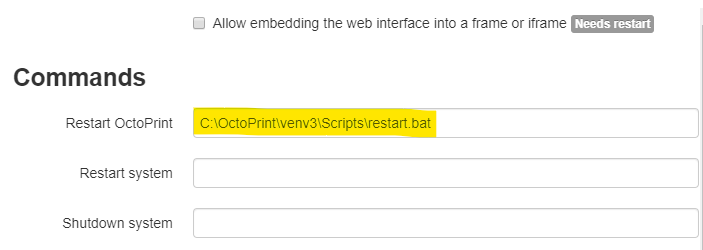What is the problem?
Safe mode when I start octoprint after an update, for example.
What did you already try to solve it?
I dont have a clue.
Logs (octoprint.log, serial.log or output on terminal tab at a minimum, browser error console if UI issue ... no logs, no support!)
I dont think the problem is so extensive that this needs to be provided.
Additional information about your setup (OctoPrint version, OctoPi version, printer, firmware, browser, operating system, ... as much data as possible)
win7
just upgraded from 1.3.12 to 1.4
Now what happens is I get SAFE mode, when I shutdown octoprint, and start it again.
As a result of above message I think my procedure for this is wrong, and need guidance on correct procedure.
Currently, I have no idea how to do a clean shutdown.
What I have been doing for all the years I have been using Octoprint in this win7 box, is to just kill the cmd box(big X), leaving the browser windows at 127.0.0.1:5000 open.
It usually moans that the server is offline
Double clicking the shortcut to start octoprint now causes the SAFE mode message.
127.0.0.1:5000 asks to RELOAD at this point.
What am I doing wrong.?
The Safe mode message does not happen every time I do the "restart" of octoprint, so
somewhat confused.
Please straighten me out.