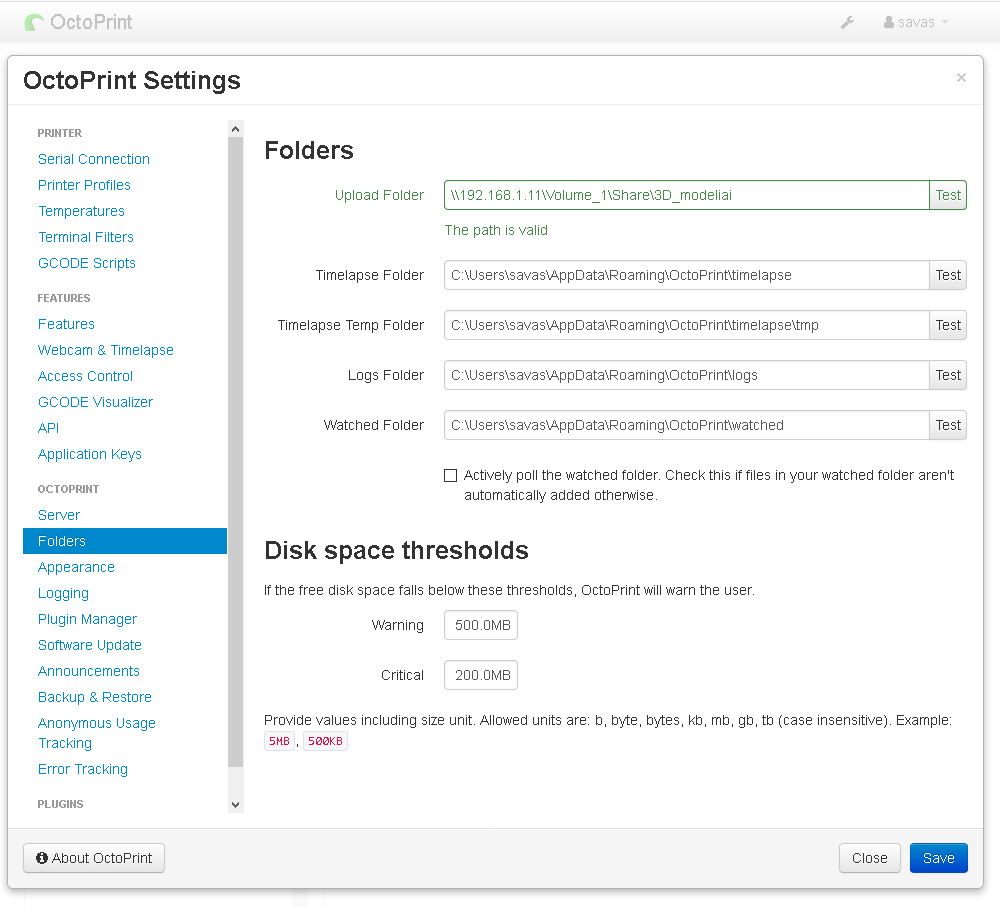Hi,
I've used OctoPrint on Raspberry for a while and now I've changed it with Intel NUC, so i had to move OctoPrint to Windows. Installation was not very user-friendly, so i played a bit with it and made Windows installer package, which contains prerequisites (Python, VS Build tools, C++ packages) and automatically installs them. You can skip prerequisite installation by unchecking checkboxes if they are already installed (especially pay attention to Python).
Setup creates environment (fixed path C:\OctoPrint\venv), installs OctoPrint. Installation in general executes all the steps from OctoPrint install manual for Windows, so pc needs to be online during setup.
I also made a Windows Service controller, which allows to start OctoPrint as a Windows Service (starts on Windows Startup e.t.c). Service is started automatically after setup is finished. Service exceptions and messages are logged in Windows Event Viewer Applications folder.
Installer may be downloaded HERE if anyone wants to test or use it.
It's still draft, tested on my few pc's, so errors may be possible. Feel free to share your experience.
nah that was just your choice 
Linux runs fine on your NUC
Yes, i know, but this choice was made for other software to work, which can run only on Windows. And moved OctoPrint not to keep both. But this decision not final so far 
@Infobitas do you have a project page or source? Really not a fan of executing random binaries (especially from new users).
I have no special project page because i made it in ~ 6-8 hours from idea to release. Maybe i will do this if it will be worth of spending additional time. Now I've posted sources on GitHub https://github.com/Infobitas/OctoPrint_Windows_Installer. In general it's "Advanced Installer 11.6.2" application project (For making installer) and Embarcadero RAD Studio (Delphi) project for Windows Service application.
3 Likes
Great Idea. I'm deffo going to try it out.I didn't even think it was possible to run Octoprint on Windows so this will be ideal if I can run it on a spare laptop. Does it include a mapped upload folder? If this instance is visible on the network I can sent it files straight from the slicer, the way I do now to the Pi.
A network shared folder can be used as upload folder, but the user OctoPrint Service runs on (in Windows Services) must have access to network location.
If network folder has anonymous access - it should work with default settings.
If network folder is protected with user / pwd - then it's more tricky.
E.g. NAS (or any other resource) is running on a network and there is a user on a NAS "share" with pwd "share". You can create a Windows user with the same name and password, set OctoPrint Service Logon account to "share" user (set correct password), restart service. By default service logon account is "LOCAL_SYSTEM" and after this step you will have to go through config wizard as config files are stored in logon account profile, so it's better to do this once after install of OctoPrint. Then you can set OctoPrint upload folder to a network location e.g. "\\192.168.1.10\NAS_Folder\OctoPrint\Upload", save settings and restart service again changes to take affect. You're done. There is no need to map network drive, but it should work too.