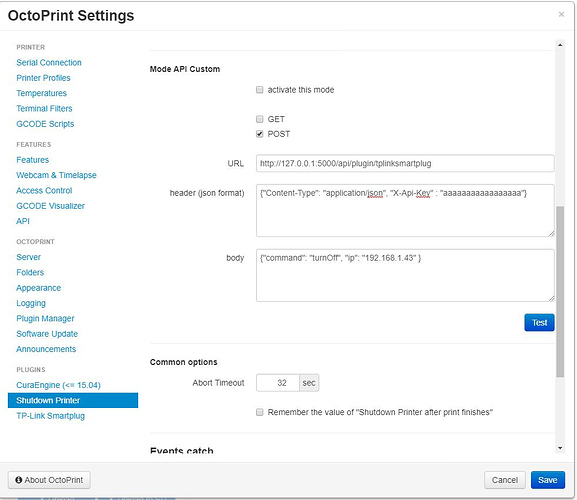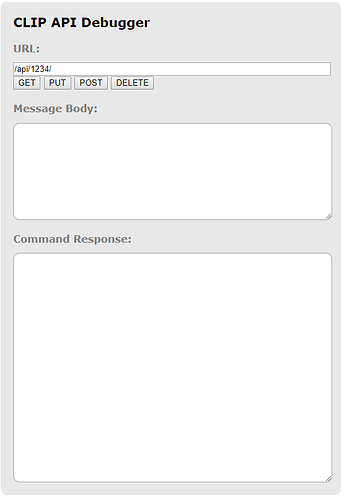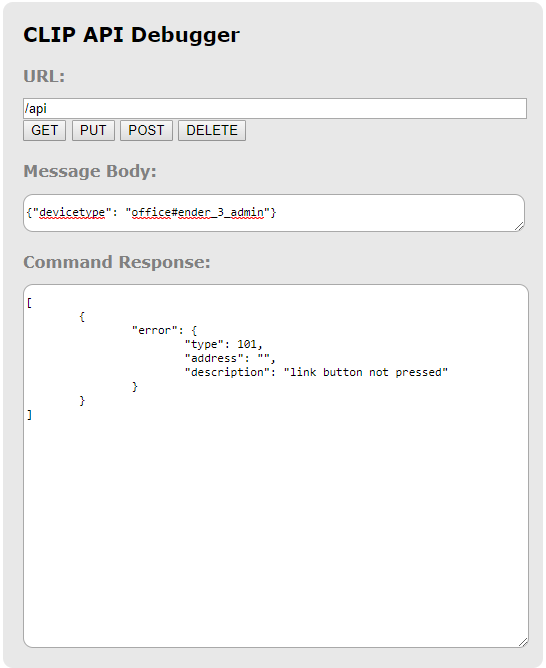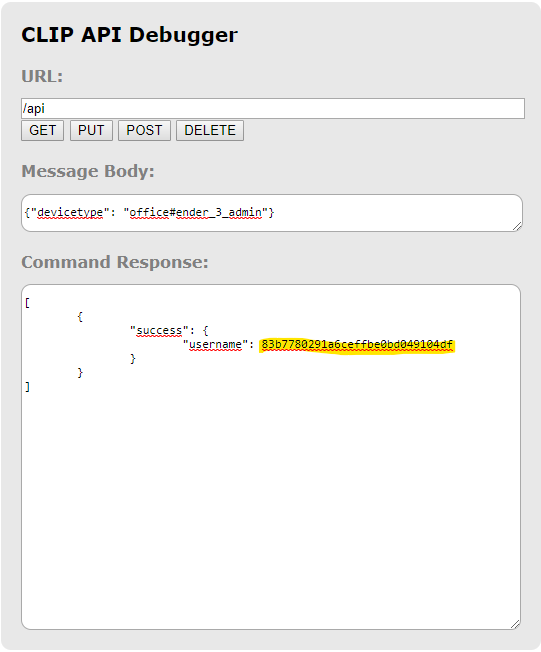This User-ID must now be noted / copied.
This ID has been entered in a whitelist and is needed to execute commands.
Since the OSRAM SMART+ plugs in HUE are addressed as lights, the lights must be indentified.
In the URL field, change the value to /api/[USER-ID]/lights.
Example: /api/83b7780291a6ceffbe0bd049104df/lights and press the GET button.
You get a list of all devices in the Command Response.
See next post.
Edit: We’re sorry, but new users are temporarily limited to 3 replies in the same topic.
...
I just can give you the text...
"10": {
"state": {
"on": false,
"alert": "select",
"mode": "homeautomation",
"reachable": true
},
"swupdate": {
"state": "notupdatable",
"lastinstall": "2019-10-11T08:31:21"
},
"type": "On/Off plug-in unit",
"name": "Ender3",
"modelid": "Plug 01",
"manufacturername": "OSRAM",
"productname": "On/Off plug",
"capabilities": {
"certified": false,
"control": {},
"streaming": {
"renderer": false,
"proxy": false
}
},
"config": {
"archetype": "plug",
"function": "functional",
"direction": "omnidirectional"
},
"uniqueid": "7c:b0:3e:aa:0a:02:f2:71-03",
"swversion": "V1.04.12"
}
Now we have created the preconditions to use the Plugin: ShutdownPrinter.
Approximately in the middle of the Shutdown Printer settings, you will find the Mode API Costum section, where you can see the PUT check box.
Since you want to address the plug directly, the value of the field URL must look like this:
http:// Enter [IP-HUE-BRIDGE]/api/[USER-ID]/lights/[DEVICE-NUMBER]/state
Example: http://192.168.178.41/api/83b7780291a6ceffbe0bd049104df/lights/10/state
The header can remain empty and the body gets the value {"on":false}
Press the test button to test the call. When it worked, change the body to {"on":true} and press the test button again to make the plug active again.
Now change the body to the final state {"on":false} again and save the settings.
Done.