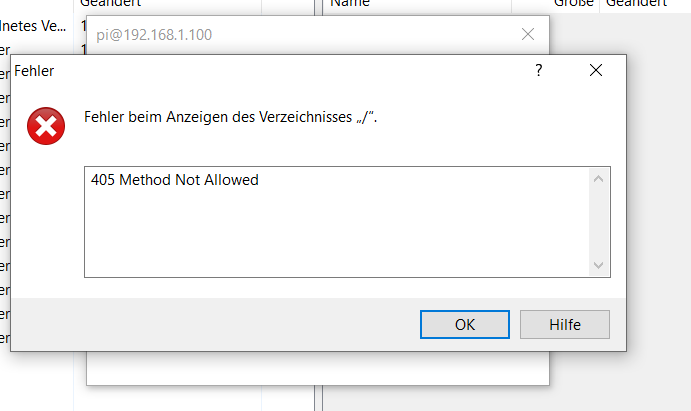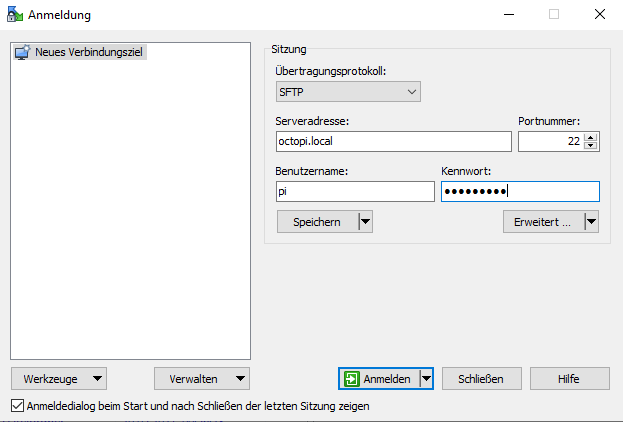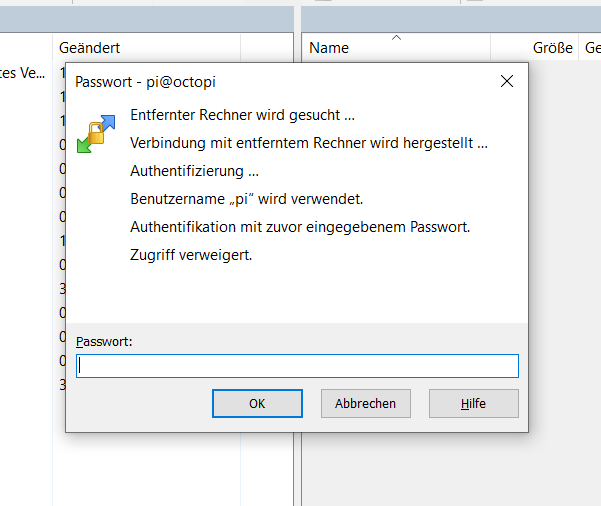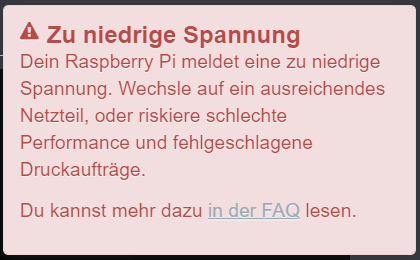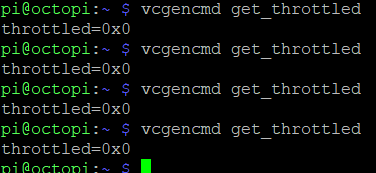The Black box I was referring to shows up in the Control Tab. It states:
Webcam stream not loaded
It might not be configured correctly or require authentication. You can change the URL of the stream under "Settings" > "Webcam & Timelapse" > "Webcam" > "Stream URL". If you don't have a webcam you can also just disable webcam support there.
Currently configured stream URL: /webcam/?action=stream
Below is a screen scrape of the webcamd.log file. I was not able to scp a copy.
Goodbye...
Starting up webcamDaemon...
--- Configuration: ----------------------------
cfg_file: /boot/octopi.txt
camera: raspi
usb options: -r 640x480 -f 10
raspi options: -fps 10
http options: -w ./www-octopi -n --listen 127.0.0.1
Explicitly USB device:
Found video devices:
/dev/video10
/dev/video11
/dev/video12
/dev/video13
/dev/video14
/dev/video15
/dev/video16
Scan again in two minutes
/root/bin/webcamd: line 103: kill: (2330) - No such process
Goodbye...
Starting up webcamDaemon...
--- Configuration: ----------------------------
cfg_file: /boot/octopi.txt
camera: raspi
usb options: -r 640x480 -f 10
raspi options: -fps 10
http options: -w ./www-octopi -n --listen 127.0.0.1
Explicitly USB device:
Found video devices:
/dev/video10
/dev/video11
/dev/video12
/dev/video13
/dev/video14
/dev/video15
/dev/video16
Scan again in two minutes
pi@octopi:/var/log $ cat /var/log/webcamd.lo
What have I done:
First I want say that I had an old image on the pi originally and the camera worked. I had since added the desktop software on there but decided to start over with what was currently the latest version so I reimaged.
So today I started from scratch with fresh image from Octoprint Raspberrypi Imager: Ocotopi
Once with the camera connected correctly, I booted the pi and ssh'd to it and was able to get the Octoprint GUI to load. This is where I go to the Control tab and get the msg above about the Black box. I then went and set the Octopi to turn on the PI Camera only in the octopi.txt but still no video in the Control tab.
Then I lsusb and it doesn't show my Raspberry PI camera but should it?? I don't think so since it's not using a usb camera?
I then changed the boot/octopi.txt:
from: #camera = "auto"
to: camera = "raspi"
Then I sudo raspi-config to manually enable the camera.
pi@octopi:/home service webcamd start
==== AUTHENTICATING FOR org.freedesktop.systemd1.manage-units ===
Authentication is required to start 'webcamd.service'.
Authenticating as: ,,, (pi)
Password:
==== AUTHENTICATION COMPLETE ===
Job for webcamd.service failed because a timeout was exceeded.
See "systemctl status webcamd.service" and "journalctl -xe" for details.
pi@octopi:/home systemctl status webcamd.service
● webcamd.service - the OctoPi webcam daemon with the user specified config
Loaded: loaded (/etc/systemd/system/webcamd.service; enabled; vendor preset: enabled)
Active: activating (start) since Tue 2021-09-28 18:49:34 BST; 53s ago
Cntrl PID: 3875 (webcamd)
Tasks: 2 (limit: 1309)
CGroup: /system.slice/webcamd.service
├─3875 /bin/bash /root/bin/webcamd
└─3886 sleep 120
Sep 28 18:49:34 octopi systemd[1]: Starting the OctoPi webcam daemon with the user specified config...
pi@octopi:/home $
??? what user specified config is this referring to?
Still no video. I noticed in the lastest release that there were modifications/corrections make the some of the video...not sure if that could be the source. Especially since it's all supposed to just work? .
Thank you for your time to help!
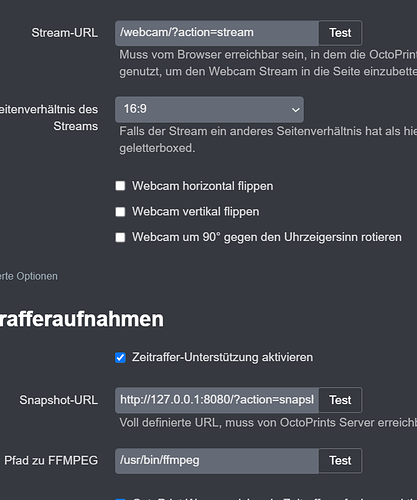
 Important: This log file is missing on some versions of OctoPi, if you can't find it please provide the output of
Important: This log file is missing on some versions of OctoPi, if you can't find it please provide the output of