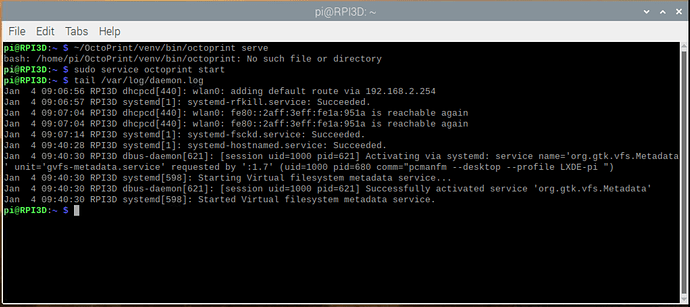Hello everyone.
one month ago i bought my first 3d printer, and already had a lot of fun with it. Now i want to try controlling it from an raspberry pi4, so ik have raspbian with octoprint installed, according foosels guide.
until i reached this step:
You should then be able to start the OctoPrint server:
pi@raspberrypi ~ $ ~/OctoPrint/venv/bin/octoprint serve
* Running on http://0.0.0.0:5000/
When i type that command, the terminal returns: No such file or directory.
So I looked with the file browser in the bin folder, and indeed there is not such a file, also not hidden.
but the strange thing is, i am able to start octoprint in this way:
cd OctoPrint
cd venv
cd bin
octoprint serve
This method works fine, octoprint starts, and i can connect using the browser.
I can connect to printer, control it, and upload and print gcode files.
So i thought, octoprint is working fine, so i continued to the automatic startup section in the guide.
Followed every step, deleted the # in front of deamon, but i cannot get it to work.
I cannot start octoprint with:
sudo service octoprint start
And also, octoprint does not start automatically.
The first problem didn't really bother me, because octoprint worked fine.
But when the autostart didn't work, i started to think these two problems are related to eachother.
I already checked to logfile, cut the moment the autostart should occur, there is nothing in the logfile. I started the pi this moring around 7:30am. At 8:43am i started it manualy, which is in the logfile attached.
octoprint.log (37.6 KB)
Is there any one who can help me with this problem?