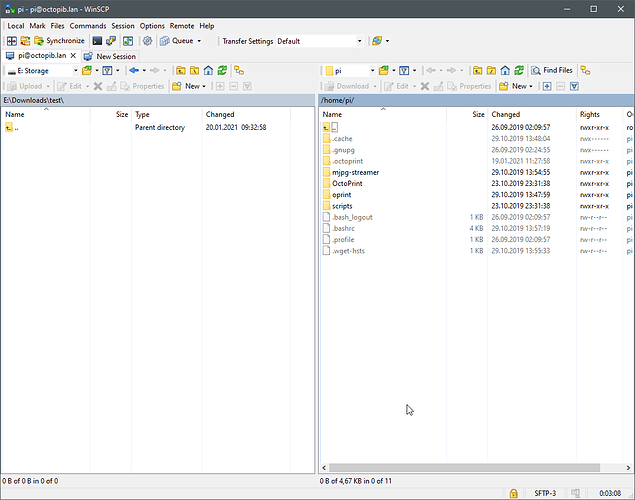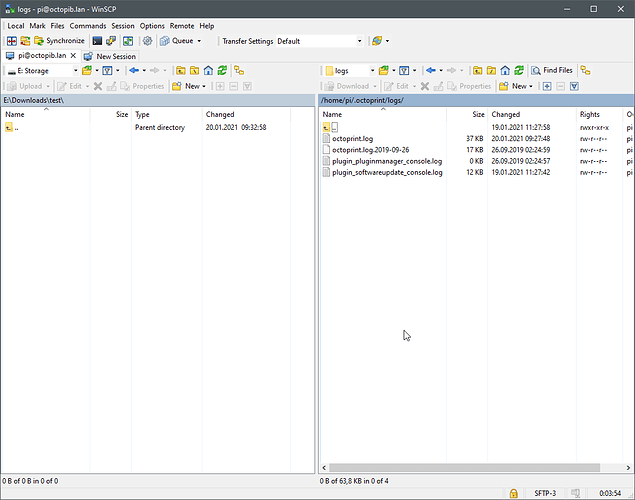Note
The following guide explains how to copy over files from OctoPi (or any other Linux enabled system) via SSH. It explicitly explains how to do this for
octoprint.log, however the same method works for any file, be it log file or configuration, that you might need to provide during support.
If you are on Windows
-
Download & Install WinSCP: https://winscp.net/eng/download.php
-
Start WinSCP and connect to your OctoPi instance (use whatever you normally enter in the browser where it says
octopi.local, could be a different name, could be an ip):
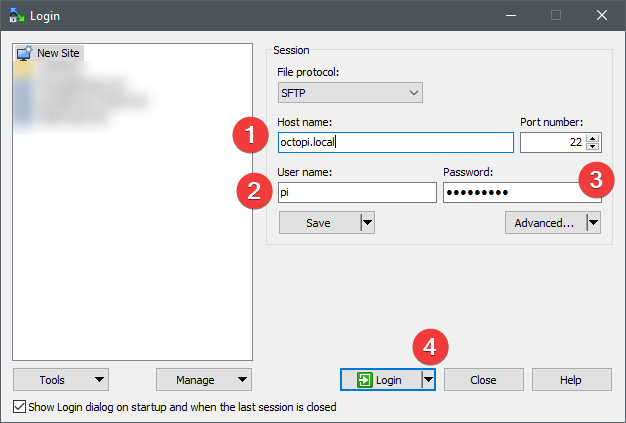
-
If you get a warning like the below, click "Yes":
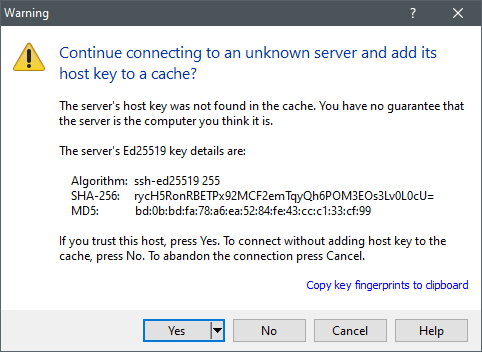
-
Hit Ctrl+Alt+H to enable the display of hidden files. Alternatively click Options, Preferences, navigate to Panel and make sure "Show hidden files" right at the very top is checked:
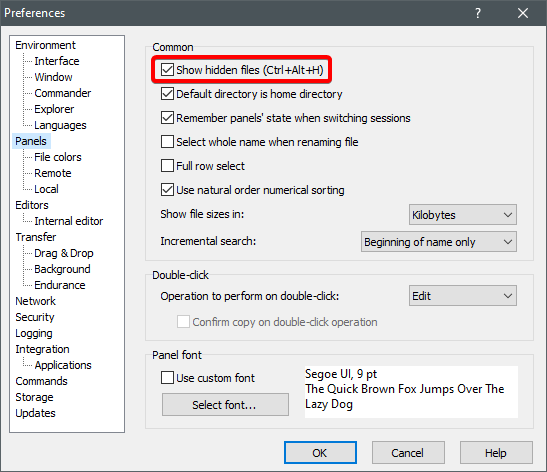
-
You should now see something like this:
-
Navigate to
.octoprint, then inside of that tologs. You should see something like that:
-
Highlight
octoprint.log, hit F5 or click the "Download" button right above the file list. That will copy it over to the directory selected on the left.
If you are on a Mac or Linux
-
Open a command line
-
Run
scp pi@octopi.local:~/.octoprint/logs/octoprint.log .(use whatever you normally enter in the browser where it saysoctopi.local, could be a different name, could be an ip) -
The log will now we copied over to the directory you opened the command line in.