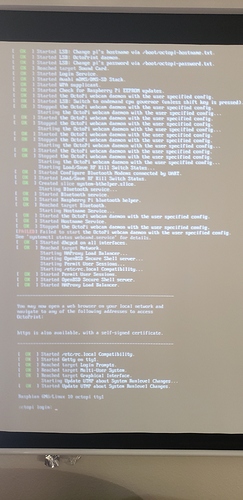I may be having problems but I know to put the password in where is asks. It's weird.
My keyboard seems to be typing correctly. But what nut doesn't allow for passwords to be seen? THAT would be helpful.
FYI:

I suggest we backup to the beginning and start over. Please tell us which RPi you have. Please tell us what about your desktop (or laptop) computer (what operating system, etc.), the one with internet access and the SD drive. Please tell us about your router (i.e. how do you connect to the internet).
Please remove the keyboard and mouse (if you have one) from the RPi. Please tell us where you downloaded the image you are going to flash onto the micro SD card (size, please) and what program you are using to flash the micro SD card. Once the SD card is flashed, remove it from the SD drive and reinsert it into the SD drive. Do not format the SD card if your desktop OS asks you to. You should have a partition on the SD card visible on your desktop so let us know if you do not.
Following the setup instructions linked by @Ewald_Ikemann, use Notepad++, not Notepad (unless you are on Windows 10 and up-to-date on updates (i.e. build 1909 or higher) and edit octopi-wpa-supplicant.txt adding your WiFi credentials and your country code.
Humor us and post that file here (you can change the WiFi password if you wish). Now remove the micro SD card from your desktop and put in into the RPi, turn on (boot) the RPi.
Please tell us what program you are using on your desktop to SSH into the RPi (we don't need to use SSH yet).
On the monitor connected to the RPi, the IP address that was assigned to it by your router (DHCP server) should be displayed. On your desktop, open your browser (tell us what browser you are using) and type http://x.y.z.w replacing x,y,z, and w with the IP address displayed by the RPi.
If at any point in this process you are confused or something doesn't work. STOP, come back here, and tell us exactly where you are and what confused you or didn't work.
Are we convinced that the OP is not a troll? It all seems very trollish.
Thanks for your help, I'm really lost. I was finally able to log in but not sure why that after using the same login information that one out of 50 allowed me access but...still issues connecting to octopi
Ok...Raspberry Pi4 4g ram - brand new
Laptop with windows 10 with fully internet connection through wifi.
32g SD drive with partitions removed per suggestion I don't reformat each time but have a couple of times to confirm that it is a clean SD. I have full access to the SD on my computer and have made the required adjustments to the correct file using notepad++ adding wifi credentials and country code. octopi-wpa-supplicant.txt
I have tried with several recommended programs for flash
Connected to TV with keyboard and mouse.
No IP address comes up in the boot, which is the problem, IP address wasn't assigned, and it goes to prompt correctly after complete boot.
I have followed a couple of youtubes looking for directories and Octopi doesn't show ANYWHERE.
I'm going to flash for the 21st time confirming everything is correct, yet again. I've even looked at other versions other than 0.17.0 on octopi site.
I hate it when it looks so easy for everyone else and I have problems.
I really do appreciate the help you all are giving and I'm sure it's frustrating for you to not know exactly what I'm seeing and I'm trying to be as detailed as I can.
Thanks again
Do you really think that I'm a troll? Trust me, I am not. Just frustrated at the problems I'm having that no one else seems to have and believe me I've looked at a dozen youtube videos which seem out of date and not current. Sorry if you think I'm being nefarious. I have no ill intentions and really appreciate the help this group is offering.
So the issue appears to be that the RPi isn't connecting to your WiFi correctly. You didn't mention what router you are using. We may need to use the router's web interface to help troubleshoot this issue. The SSID and password are both case sensitive. Can you please post a copy of your octopi-wpa-supplicant.txt file here so we can look at it?
Also, just so there is no confusion, you are downloading and flashing the OctoPi 0.17.0 image, correct? Earlier versions of OctoPi will not work with an RPi 4 ( The 8GB model requires a different image that is currently a beta version).
@Charlie_Powell posted a couple of links in his post that may be worth reading again. One describes the difference between OctoPi and OctoPrint and the other is for troubleshooting WiFi problems.
I understand about case-sensitive and have confirmed the password and the case a number of times. I've taken off any firewall that I had
Yes, I downloaded 0.17.0 and have followed all of the directions. My pi4 only has 4 gigs so that's not the issue)
Yes, I have only been using OctoPi not OctoPrint.
I just flashed as rebooted and nothing has changed. Still not connected to the network and I have tried http://octopi.local from two different browsers each saying that it can't be found. I have attached a photo of my screen. I use a projector so hope you can see what I'm seeing.
Use this file to configure your wifi connection(s).
Just uncomment the lines prefixed with a single # of the configuration
that matches your wifi setup and fill in SSID and passphrase.
You can configure multiple wifi connections by adding more 'network'
blocks.
See https://linux.die.net/man/5/wpa_supplicant.conf
(or 'man -s 5 wpa_supplicant.conf') for advanced options going beyond
the examples provided below (e.g. various WPA Enterprise setups).
!!!!! HEADS-UP WINDOWS USERS !!!!!
Do not use Wordpad for editing this file, it will mangle it and your
configuration won't work. Use a proper text editor instead.
Recommended: Notepad++, VSCode, Atom, SublimeText.
!!!!! HEADS-UP MACOSX USERS !!!!!
If you use Textedit to edit this file make sure to use "plain text format"
and "disable smart quotes" in "Textedit > Preferences", otherwise Textedit
will use none-compatible characters and your network configuration won't
work!
WPA/WPA2 secured
network={
ssid="MY PRIVATE NETWORK NAME"
psk="MY PASSWORD"
}
Open/unsecured
#network={
ssid="put SSID here"
key_mgmt=NONE
#}
WEP "secured"
WEP can be cracked within minutes. If your network is still relying on this
encryption scheme you should seriously consider to update your network ASAP.
#network={
ssid="put SSID here"
key_mgmt=NONE
wep_key0="put password here"
wep_tx_keyidx=0
#}
Uncomment the country your Pi is in to activate Wifi in RaspberryPi 3 B+ and above
For full list see: https://en.wikipedia.org/wiki/ISO_3166-1_alpha-2
#country=GB # United Kingdom
#country=CA # Canada
#country=DE # Germany
#country=FR # France
country=US # United States
You should not have to change the lines below
ctrl_interface=DIR=/var/run/wpa_supplicant GROUP=netdev
update_config=1
I'm afraid screenshots of your screen aren't going to work for my 70yr old eyes.
Can you temporarily connect the RPi to your router with an ethernet cable? Can you access your router's web interface?
Also, please either post your octopi-wpa-supplicant.txt enclosed in a </> block or upload the actual file to a sharing site (Dropbox, Google Drive, https://www.mediafire.com/, https://easyupload.io/ and post the link here.
If you double click on my photo, it should get a lot larger. You may have to double click twice but it will get big.  Do you see the copy of the file where I put in my network stuff.
Do you see the copy of the file where I put in my network stuff.
Save yourself some headaches and just limit the WPA supplicant file to what you actually need:
ctrl_interface=DIR=/var/run/wpa_supplicant GROUP=netdev
update_config=1
country=USA
network={
ssid="SSID"
psk="PASSPHRASE"
key_mgmt=WPA-PSK
}
This is the WPA supplicant that I always use for all of my Raspberry Pi projects and it always works. Just make sure that you are not using Wordpad or Notepad. They will put the wrong linebreaks in the file. If you are doing this on windows machine you have to use Notepad++ and set your linebreaks to UNIX.
Also, make sure that you leave the quote marks around your SSID and PASSPHRASE. Just substitute your text leaving the quote marks there.
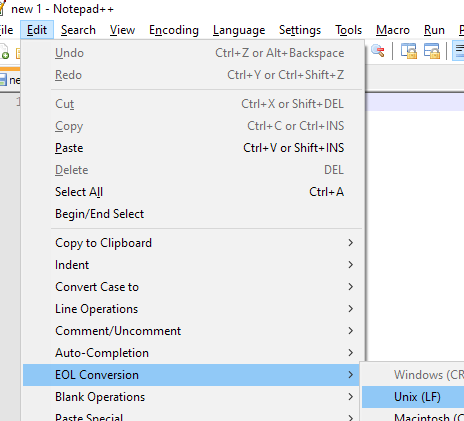
Yes of course the quotes are there. I hard connected with ethernet and able to l go through the setup but I still haven't figured out how to do it wirelessly.
Yes, unix was the conversion that was used. I didn't have to change anything.
Where exactly do I put in this new code and what do I need to remove?
Too many cooks... I'm outta here...
I put 4 #s where I had the WPA info and added your code above that.
The code didn't work unless I put it in the wrong place.
So the big question is: Why isn't it seeing the network? Everything else seems to work.
you only need the ssh file if you install raspberrypiOS and are planning on adding octoprint later. And the ssh file (ALL LOWER CASE) goes on the boot partition. After the first boot it will dissapear, because raspberrypiOS deletes it once ssh is enabled. you don't need to put it back in the boot directory every time.
if you downloaded the image for octopi, flash it to the card. Put it in your windows machine, DO NOT FORMAT WHEN WINDOWS SAYS IT NEEDS FORMATTED. It's because windows doesn't read linux formatted partitions. on the drive labeled boot on the sd card, edit the file for your network. you can actually delete everything in it and just put in the following:
ctrl_interface=DIR=/var/run/wpa_supplicant GROUP=netdev
update_config=1
country=US # United States
network={
ssid="your wifi SSID"
psk="your wifi password"
}
Make sure to use your country code if not in the US, and put the # sign in front of any other country code lines that don't have it (Like country=GB)
Multiple country entries will keep it from enabling wifi as well.
Now, on your PC, install a SSH terminal program like Putty.
you will use that to connect to the Pi. you need to log into your router to find the IP address of the pi. Look at connected devices and one will be a raspberry pi. use that address in Putty.
When you tell it to connect (After your Pi is booted of course) it will ask if you want to connect since it is a new security key. Click yes. then you will get the login prompt. lower case pi then enter
password is raspberry, also all lower case
then you should be at the commandline (Usually a # prompt after the name of the pi)
there you can run "sudo raspi-config" and set your locale, time zone, new password for the pi user, then finish and it reboots again
now you use a web browser and put the IP address of the pi in the address bar. that will walk you thru setting up octopi.
OK...I'm able to connect using putty and configured the network, ssh, etc. I have full control while using putty and can go into octopi BUT I can't do it wirelessly without ethernet cable. I have found the name and the IP address and triple checked accuracy. It is not holding on to my network information and I've entered it three times and it's still not holding. We're getting closer and I really appreciate your help.
It seems that no matter where I attempt to put in my network information, it doesn't get saved. When I check on it, it's blank no matter how many times I've entered it and clicked on fininsh.