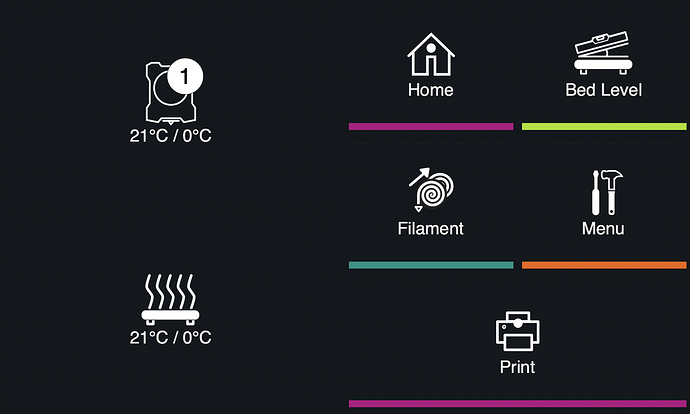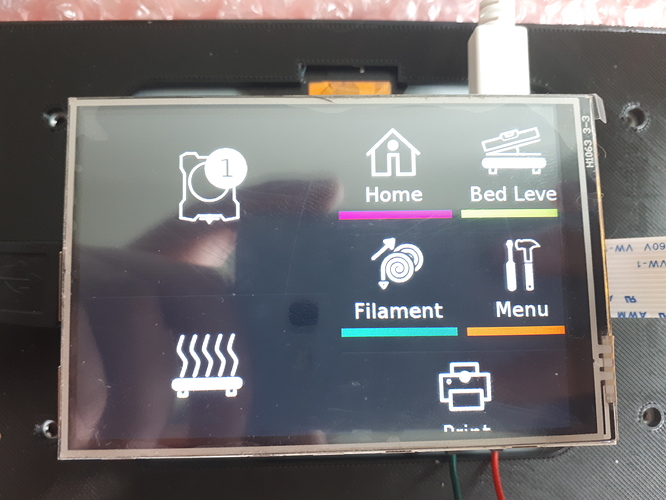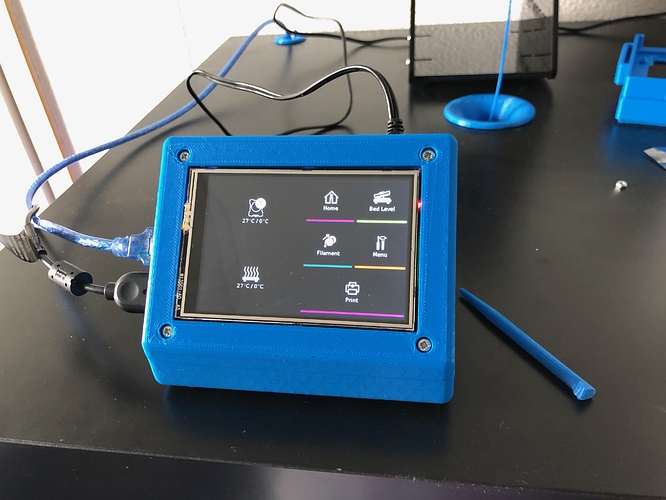Hi there. I want to share with you a new software for LCD for OctoPrint - OctoScreen:
OctoScreen is LCD touch interface for our OctoPrint based on GTK+3, that allows you to control your 3D Printer, like you can do with any LCD panel, but using OctoPrint and a Raspberry Pi.
It’s an X application that down't require browser so it consumes much less resources that TouchUI, so it works faster and more responsive.
Actually its a hard fork from Octoprint-TFT (maybe somebody have already tried it). Octoprint-TFT is an amazing plugin solution but no longer maintained.
What’s new:
- New UI
- Added wifi management screen
- Added bed leveling screen
- Preheat activation by clicking on extruders or bed icons
- Completely fixed freezing problem
- Added ToolChanger screen added
You can find more information on GitHub: https://github.com/Z-Bolt/OctoScreen
A short video about how it works: