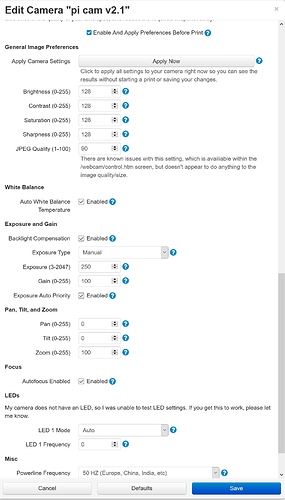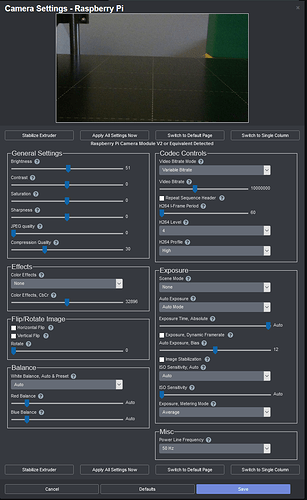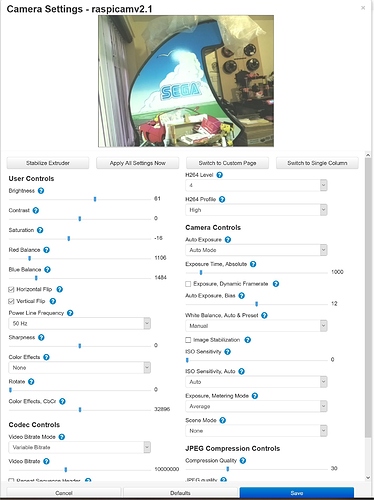Anyone figure this out? Tried my first timelapse last night the the top 3" are cut off cause it's zoomed in to far.
i found an explanation here:
https://picamera.readthedocs.io/en/release-1.13/fov.html#sensor-modes
Raspi cam has different cominations for modes, Field of views, aspect ratios and binning. Take a look at the pictures... this might clear up the situation
thanks for the good link.
At the end was able to restore a older version and reset to system.
One hint for setup/activation of the infrared leds you have add a line to the /boot/conifg.txt with disable_camera_led=1.
According to the link posted by Speedi, this setting gave full FoV and best quality that a raspi v1 could get
camera_raspi_options="--width 1296 --height 730 -fps 30 -quality 100 -ex auto -awb auto"
hi guys, sorry to jump on an old thread but i thought it was wise and of the same kinda problem
anyways
i have just today had delivered a pi4b
the 3a psu
raspi v2.1 camera
i think i got it all setup ok, i can view the camera in the control tab
but my picture has a red haze covering it, ive re-seated cables etc
tried altering settings etc etc, but this red haze will not shift
is the camera and or ribbon faulty !!??
ps b4 you ask i did take the lense protector off heheh
any help here id be greatly appreciative
thanks
dave
If you look inside the box of the typical Raspberry Pi NoIR V2 camera and inspect the board itself you'll see:
- The top of the camera's opening has a thin filter applied with a green tab (you should leave this on)
- The box should include a square blue filter
The "NoIR" means that the camera does not block infrared, meaning that it's good for infrared (night) photography. But out-of-the-box, the image appears red-shifted. Add the blue filter to your setup and it will be shifted back where it should be blue-filtered, meaning it's better for infrared photography.
Dave,
This is the red/blue balance. Octolapse V0.4.0rc1 supports controlling the picam image. Here is the new settings screen for the picam:
oh damn i thought this was the lense protector, damn n i cant find it now arggggghhh lol
ill try putting the blue filter over it
thanks
dave
My gut tells me that the original applied filter was green, for what it's worth.
ahh cool, i think i updated all stuff as of today, will i have this new version ? or do i have to do something special to install it ?
im not a big buff on linux just know what ive been told etc etc
thanks
dave
Note that @OutsourcedGuru may well be correct, so check that too.
To install the new version, follow these steps AFTER reading this guide:
- Open the OctoPrint settings (wrench/spanner icon)
- Select the Software Update from the left menu
- Click the spanner/wrench icon to edit the software update plugin settings
- Change the OctoPrint Release Channel to 'Maintenance RCs' and save your changes.
- Click Check for Updates Now
- OctoPrint will report an update is available. Update, reboot, and the new version should be installed.
Make sure you also follow the steps for enabling the raspberry pi camera after you install and reboot. It takes a bit of effort, but I have outlined all the steps in the guide. Definitely also look into enabling automatic slicer settings, it is well worth the effort and may work out-of-the-box depending on your slicer (see special setup for Cura and PrusaSlicer/Slic3r variants).
Of course I'm correct. ha
But he threw away his primary filter so he's going to need your plugin for this.
hahahah
scouring my desktop as we speak
i recall pulling it off, but where did i put it argghhh
on a side note @FormerLurker
i followed that guide on my previous install, do i need to red it ?
as the camera is showing up now 
dave
You only need to follow the guide once 
once was good enough, your new settings worked 1 million percent for me 
i cant thank you enough, both of you for your help here, greatly appreciated.
if your into video games old and new and are ever in leeds, come by my work (ARCADE CLUB LEEDS) and ill be sure to let you both in for some gaming 
now to check my camera resolution
can i do this from within octoprint, or do i need to ssh into the pi to do this ?
thanks again
dave
That looks AWESOME! If I'm ever in the area, I will be sure to stop by.
Also, click 'Switch to Custom Page' for a better experience. The RPI cam settings need to be applied in a particular order, and some settings rely on other settings to work properly. The custom page has all (most??) of that stuff built in.
when i click switch to custom page i get an error message lol
there is no custom control for your webcam at the moment
lol
Also
Prusa MK3S
is not in your drop down list of printer profiles mate 
Do me a favor and go to this link:
http://{IP_OF_PI}/webcam/input.json
Paste in the results at gist.github.com and create an issue here. Don't worry about filling out the template, but give it a good title and a brief description.
I can make the custom page work probably, but it will take an update. Now's the time.