You may check these cards:
https://www.techwalla.com/articles/how-to-check-an-sd-card-for-errors
Even new cards can be faulty
You may check these cards:
https://www.techwalla.com/articles/how-to-check-an-sd-card-for-errors
Even new cards can be faulty
nothing untoward found!!
I believe I have now installed octopi on the Pi 4 and it is showing on the router but I cannot log on to it in the web browser.
The IP info is 192.168.0.17 /24
Any ideas?
Are you able to log in via ssh?
No, I am unable to log in from my Mac using the SSH commands shown in many you tube videos and google searches!
I guess there is also no output on hdmi?
We should try another flash tool.
Try it with the raspberry pi imager
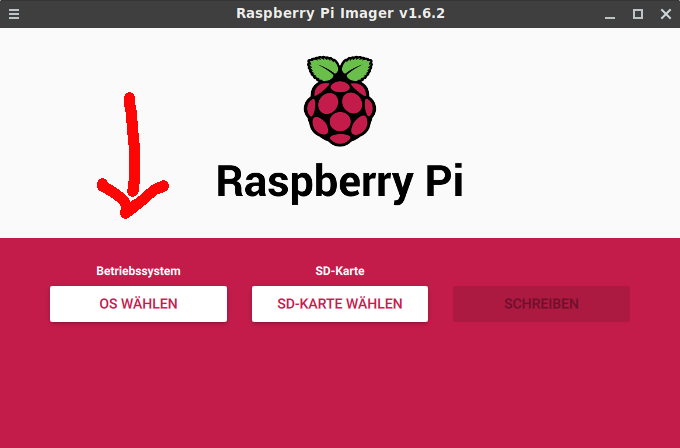
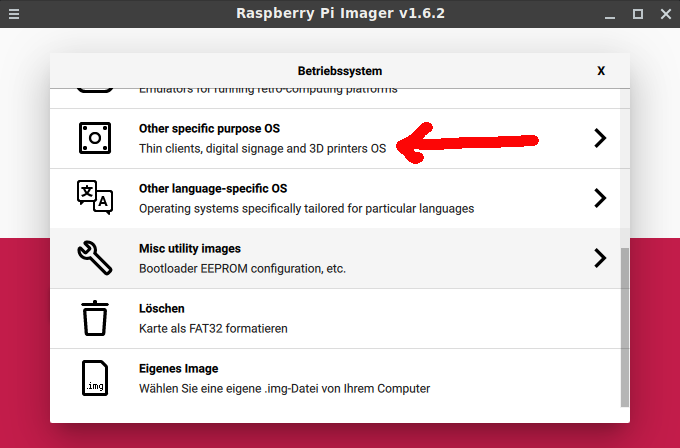
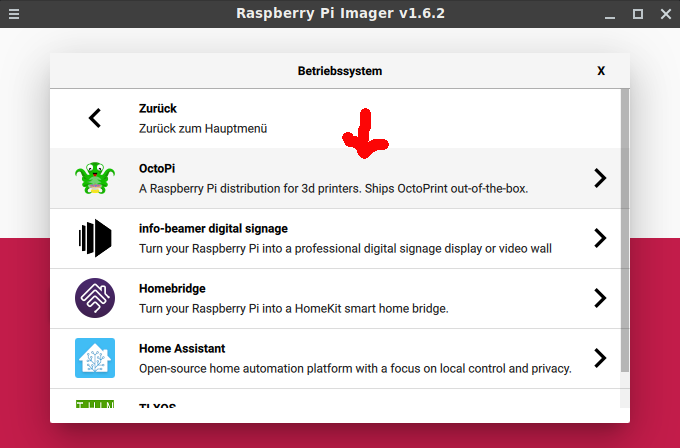
Hi there,
I'm a Windows user and had similiar problems with setting up Octoprint on a 64gb and higher SD card, so here's my experience
not sure if the above helps, but good luck!
I had problems with the balenaEtcher
Hi Victaru,
I have also tried Atom and Notepad++ instead of BalenaEtcher but with same results!
I am stuck with the MAC at the moment but looking to get a Windows run installation soon to see if that works.
Cheers
Kev
Hi PW
I am following your instructions and will update you asap.
thanks
Kev
Sorry, but Atom and Notepad++ are text editors, BalenaEtcher is a flash program.
Sorry my bad, got a bit confused their for a minute. 
I have tried BalenaEtcher and also the Raspberry Pi Imager to flash the cards and the other programs mentioned to edit the supplicant text part.
cheers
Kev
do you have an ssh.txt file in the root? If no, it won't enable ssh.
OctoPi usually comes with that file.
Yes I believe that file was in the root
Here is where you went wrong... The file 'ssh', NOT 'ssh.txt', should be in the BOOT partition, NOT the ROOT!
If you have Raspbian running and want to install OctoPi on your already running Pi, I have a script that works flawlessly on a Pi3, you could try that on your Pi4.
Wow, thanks a lot piadam, I would have been continually struggling with that if you had not told me!
I have not seen any mention of that difference in any YouTube videos or guides on google!!
I will make sure that it is in the boot partition.
What is the extension on this file and how is it created?
Thanks
Kev
I dont have Rasbian running, I just installed it once to confirm the Pi 4 was not at fault. I don't have any other reason to run it really.
Cheers for the help
kev
Hi piadam
I have now checked that the SSH file is in the BOOT partition and it is showing Zero bytes
I have edited the Suplicant file to enable the wifi access.
Saved it and in theory when I install it into the Pi 4 it should expand automatically. However looking on the downside what do I need to do if I cannot log in with SSH from my MacBook Pro or it does not auto expand?
Thanks for your help
Kev
I never worked with a pre-configured supplicant-file, will try that in a moment, will get back on that...
I'm a Mac and Terminal guy that has about 15 Raspberries running, all configured using SSH (YET,... over wired ethernet), so I expect I will be able to get you going soon (as soon as I have figured out how to get it working over WiFi)...
First this:
AFTER you wrote the SD-card on your Mac, reïnsert the SD-card in the Mac. If your Finder-Preferences allow the Finder to show you external-disks then it should show a disk called 'boot', which is the boot-volume of the Pi. You won't see the 2nd partition on the SD-card, which is going to be the Pi's root-partition.
You could also start the Terminal program and do what I did below (the character between the k and the P in the first command is a LOWERCASE L):
~ % df -klP
Filesystem 1024-blocks Used Available Capacity Mounted on
/dev/disk1s5s1 244272536 16318200 74791872 18% /
/dev/disk1s4 244272536 1049644 74791872 2% /System/Volumes/VM
/dev/disk1s2 244272536 1238336 74791872 2% /System/Volumes/Preboot
/dev/disk1s6 244272536 7396 74791872 1% /System/Volumes/Update
/dev/disk1s1 244272536 149614012 74791872 67% /System/Volumes/Data
/dev/disk3 65536 1588 63948 3% /Volumes/RAMDisk
/dev/disk2s2 3906754560 1719757392 2186997168 45% /Volumes/4TP2
/dev/disk4s1 258095 49983 208112 20% /Volumes/boot
~ % ls -la /Volumes/boot/ssh
-rwxrwxrwx 1 adam staff 0 Jun 8 13:53 /Volumes/boot/ssh
[adam@mbookpro 10:58:40] ~ %
Focus on the lines above, that contain the word 'boot'.
Do these line appear on your Mac too? If so: fine, if not: you made a mistake somewhere...
You said the filesystem did not expand, how did you see that when you have no access to your Pi?
The boot-volume will never get expanded on the Pi, it is the root-volumes (/) that will get expanded to the size of your SD-card.
Let me know and meanwhile I will find out about how to preconfigure the WiFi-password stuff.