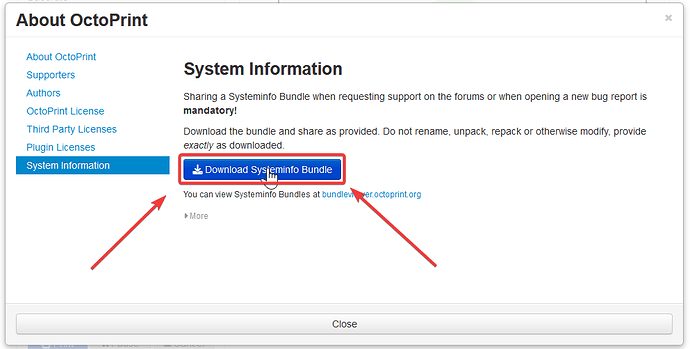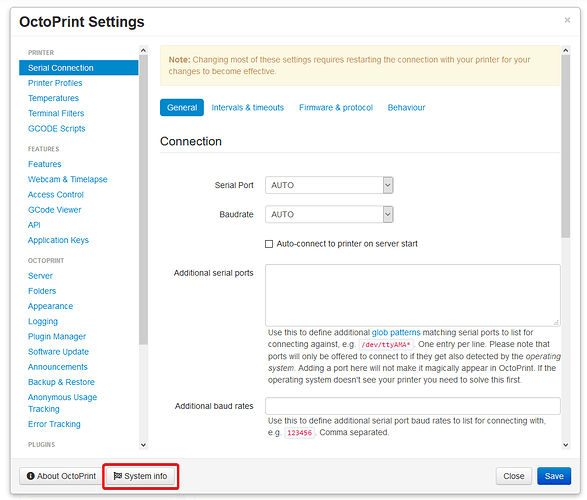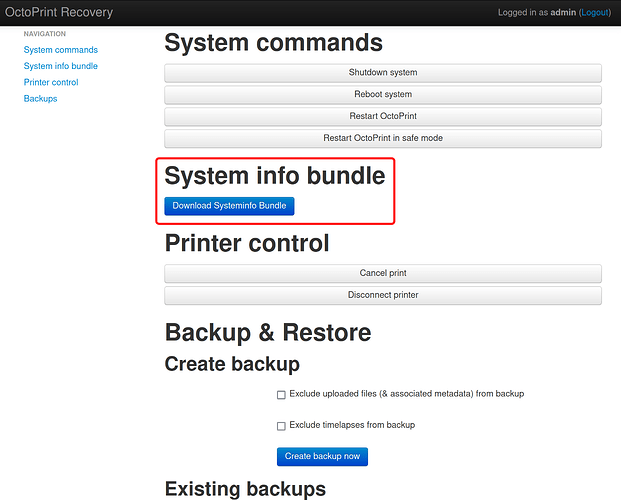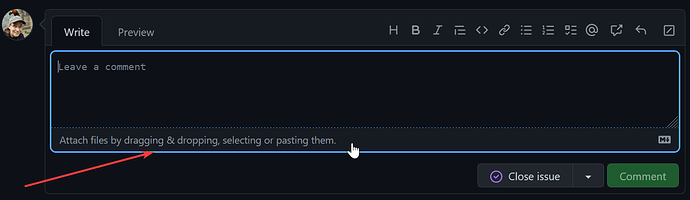Since OctoPrint 1.6.0, you can download a Systeminfo Bundle from the System Information dialog that you'll be asked to provide for support requests and bug reports.
![]() Always provide a Systeminfo Bundle when requesting support here on these forums or when opening a bug report on GitHub. Without the information in your Systeminfo Bundle we won't be able to help you!
Always provide a Systeminfo Bundle when requesting support here on these forums or when opening a bug report on GitHub. Without the information in your Systeminfo Bundle we won't be able to help you!
You can upload these bundles on the forums and attach them to GitHub Issues.
How to download a Systeminfo Bundle
You have a number of options to access the System Information dialog and the bundle download link on it:
-
If you are logged in as a user with the "System" permission you can open the System Information dialog from the Settings dialog, through the big "System info" button in its footer:
-
If you are logged in as a user with the "System" permission you can click on "System" right at the very bottom of the OctoPrint UI:
-
It's part of the recovery page that you can access by appending
/recoveryto your OctoPrint URL, e.g.http://octopi.local/recovery(you need Admin permissions for this): -
If all else fails you can also generate a Systeminfo Bundle on the command line:
$ octoprint systeminfo . Writing systeminfo bundle to /home/pi/octoprint-systeminfo-20210427141433.zip... Done! /home/pi/octoprint-systeminfo-20210427141433.zipHeads-up: Up until OctoPrint 1.10.0 that trailing
.there is IMPORTANT, don't forget it!Make sure to provide the correct path to the
octoprintexecutable for this to work. On OctoPi that will be~/oprint/bin/octoprint systeminfo .
How to share a Systeminfo Bundle?
Please upload it directly to the forum post or the GitHub issue. Do not put it on some cloud host. Do not unpack it. Do not extract parts from it. Do not rename it. Share it in full and unmodified exactly as is.
On the forum, you can share it using the "upload" button in the post formatting bar:

In GitHub issues, you can share it by dragging and dropping it into the comment field, or clicking the footer bar of the post editor:
What's in a Systeminfo Bundle?
The Systeminfo Bundle currently collects the following information:
- System Information as visible in the corresponding dialog. This includes OctoPrint version, OS, Python and Pip versions, OctoPi version (if installed on OctoPi), information about your underlying hardware, and if connected to a printer also information about the firmware.
octoprint.logserial.log- If connected to a printer, the current contents of your terminal tab.
plugin_softwareupdate_console.logplugin_pluginmanager_console.log
How can I view what's in my Systeminfo Bundle?
There's a Systeminfo Bundle viewer available at bundleviewer.octoprint.org. You can upload your bundle there to view it. The app runs only in your browser, your bundle will not be stored anywhere.
I have a problem with a version that doesn't yet support Systeminfo Bundles!
First of all, upgrade to OctoPrint 1.6.0 or later. While there's some support for old versions, it doesn't make much sense trying to debug problems that might already be fixed in newer versions.
If upgrading is not an option for whatever reason, then please make sure to manually provide octoprint.log, serial.log, the contents of your terminal tab, your version of OctoPrint, the operating system & version of operating system that OctoPrint is running under, OctoPi version and Pi model (if running OctoPi and/or on a Pi), information on your environment (what hardware, what printer, what firmware on the printer, ...) -- in short, as much information as possible.
Click here to find out where to find the logs, and here where to find the relevant version numbers.